How to Sync Multiple Google Calendars into One
April 2025
This is a straightforward guide to syncing multiple Google calendars into one, let's get into it!
Step 1: Sign-up on Calensync.live
Don't worry, there's a free trial if you're not happy. Just click the button below and come back to this page after.
.. and get 7 days free trial
Step 2: Add your Google Account(s)
If your calendars are all in the same account, you will only need to connect one. Otherwise, connect as a many as necessary.
Step 3: Create your Google Synchronization Rules
In this account I have 3 calendars, test, test2, and test3. I want to synchronize test2 and test3 into test. From the dashboard, click the button "Add synchronization".
Step 3.1: Create the Google Calendar Synchronization
Set Source Calendar to test3, and destination calendar to test. If you want a normal sync, without changing the title or the color, that's all you need. Click "Save" and in a few minutes you'll see all the calendars synced.
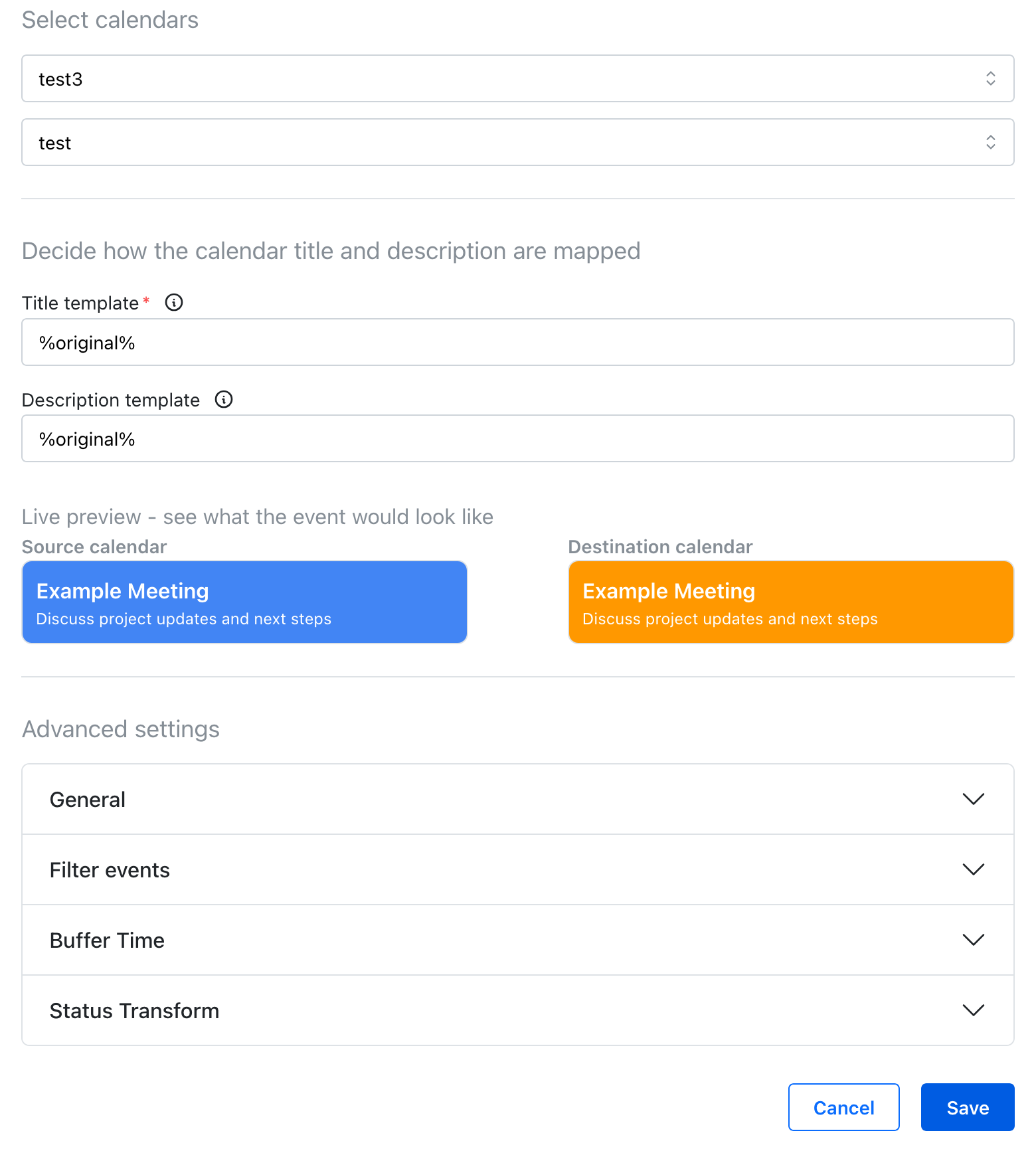
Step 3.2: Repeat for any other synchronization
In this example case, I will repeat the same process but this time, the source calendar will be test2.
That's it
We told you it was going to take only one minute! You should see your synchronized events appearing, and from now on anytime an event is created or modified in either test2 or test3, it will automatically be synced.
Happy Synchronizing!