How to share a Google Calendar
April 2024
Ever felt the need to share your calendar with someone else? Perhaps you're organizing an event with a group of people and everyone needs to know what to do and when, or maybe you have two google accounts, and want to share the events between them. Google Calendar allows you to do this easily. In this blog post, we are going to take you through the step by step on how to use this feature effectively.
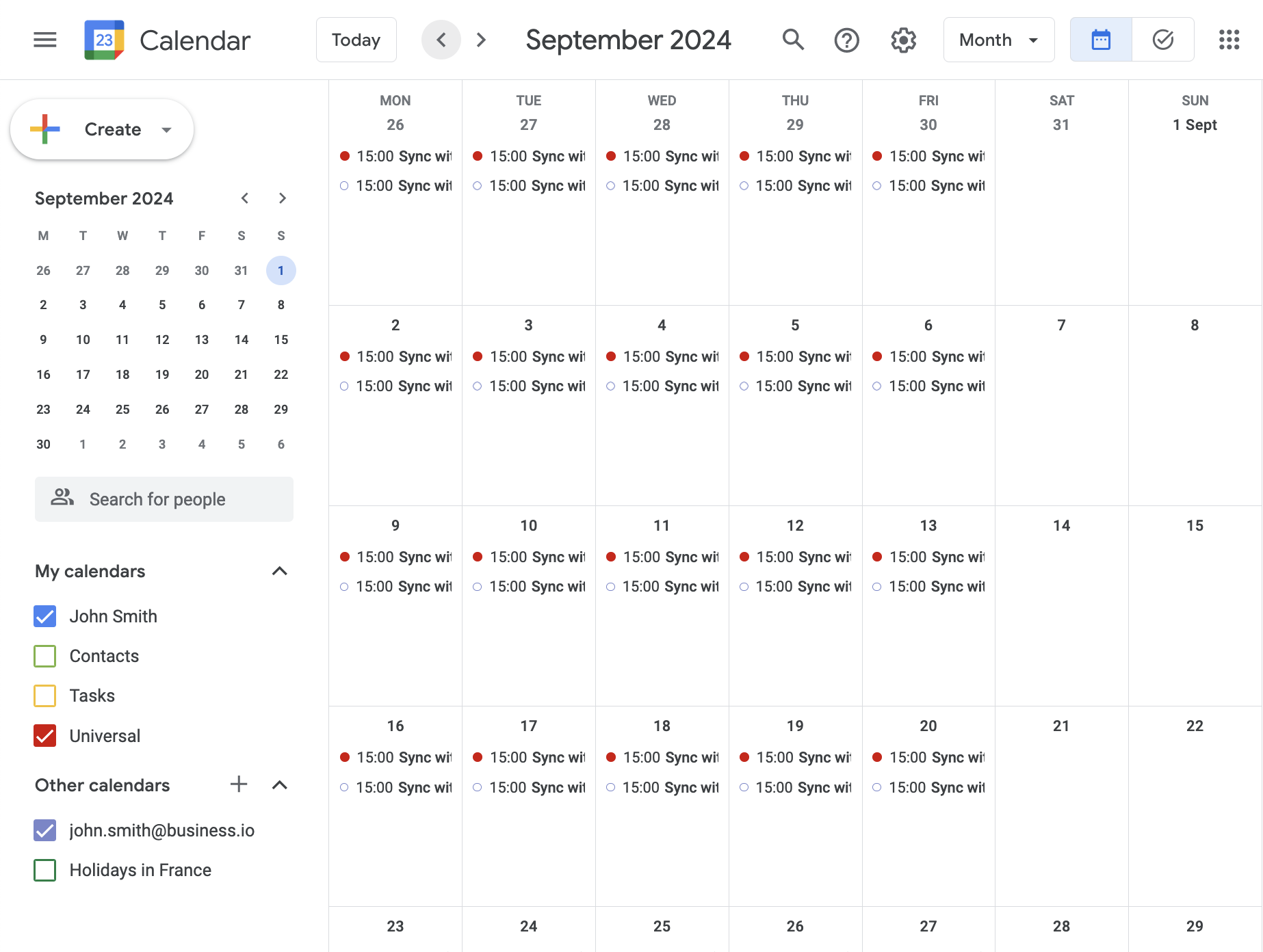
Step 1: Navigate to your Google Calendar
The first step is to get to your Google Calendar page. Once there, you can see a list of all your calendars on the left side of the screen.
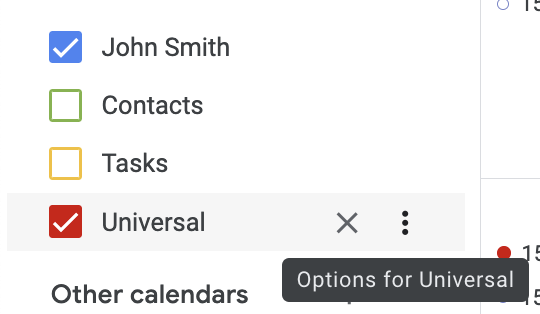
Step 2: Open the Calendar's Settings Menu
Next, find the calendar you want to share and click on the three-dots icon next to its name. As you do this, a settings menu will pop up.
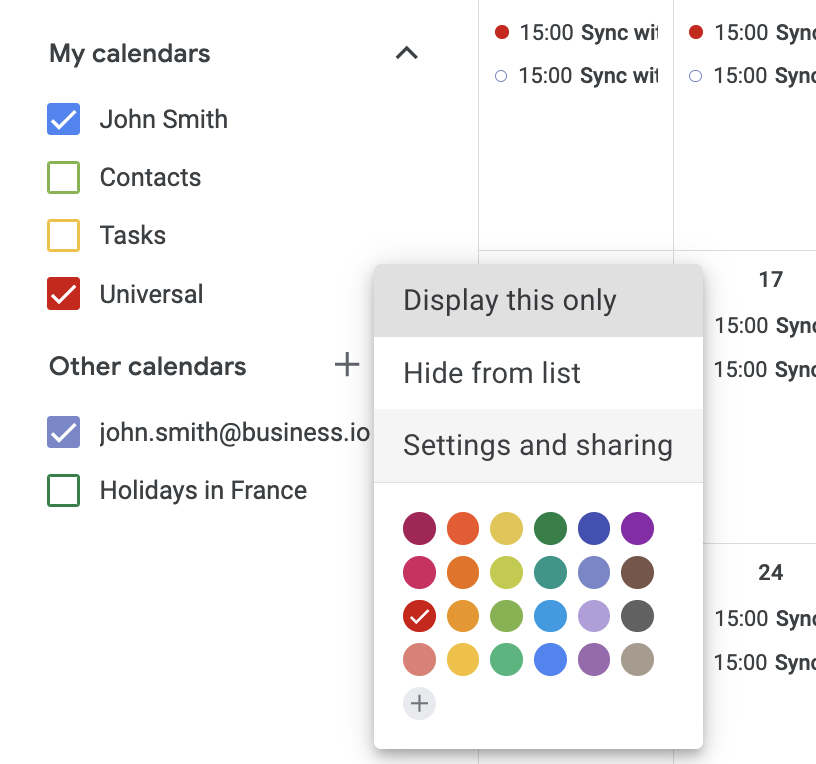
From here, select the "Settings and sharing" option.
Step 3: Access the Sharing Options
After you've opened the settings for your chosen calendar, navigate to the "Access permissions for events" section. Here, you'll see an option labelled "Get shareable link".
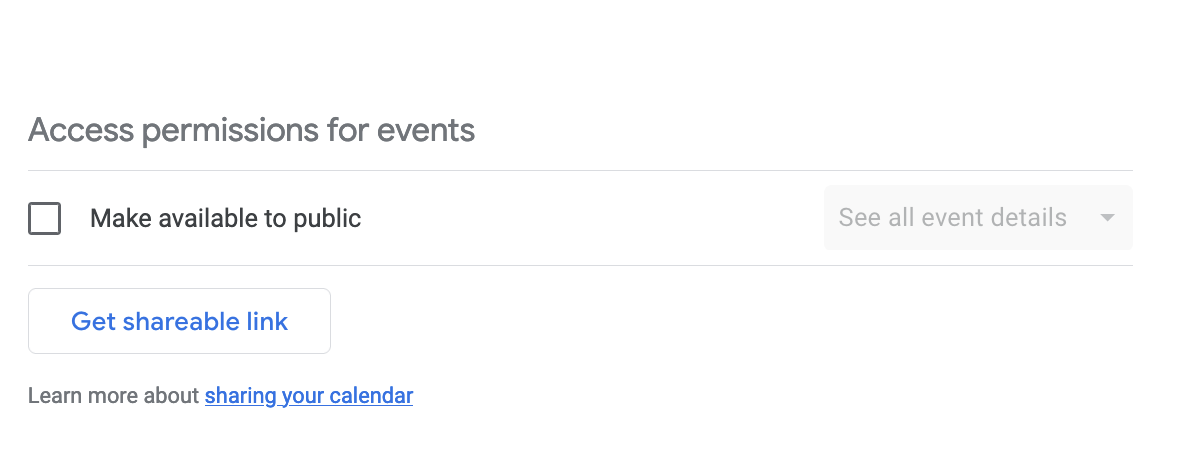
Click on this option to generate a link that you can share with others.
Step 4: Share the Calendar Link
Last but not least, go back to your calendar list and find the "plus" icon at the bottom. Click on this and paste the link you generated earlier into the box that opens.
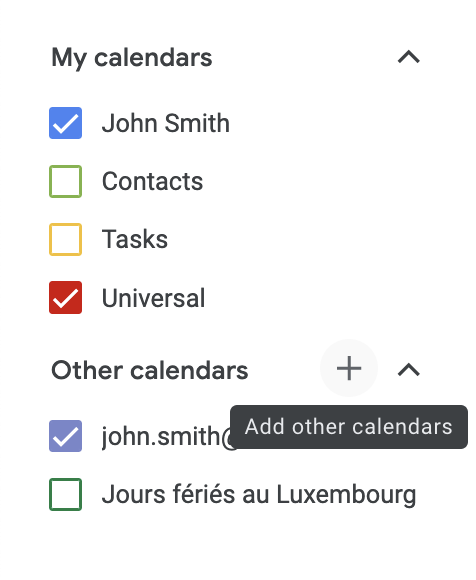
This will allow others access to the calendar when they open the link.
And voila! You've successfully shared a calendar. It's that simple. So the next time you've got a group project or event to manage, remember that Google Calendar has got your back. Happy sharing!
I hope this article was interesting for you. With Calensync, you can not only share you calendar, but also directly synchronize events between calendars, to avoid double booking, to have a better direct view.
On top of that, you can also decide how to synchronize the events: would you rather keep the title and description private? Only hide the description.
All of this is possible, try it out now!
.. and get 7 days free trial